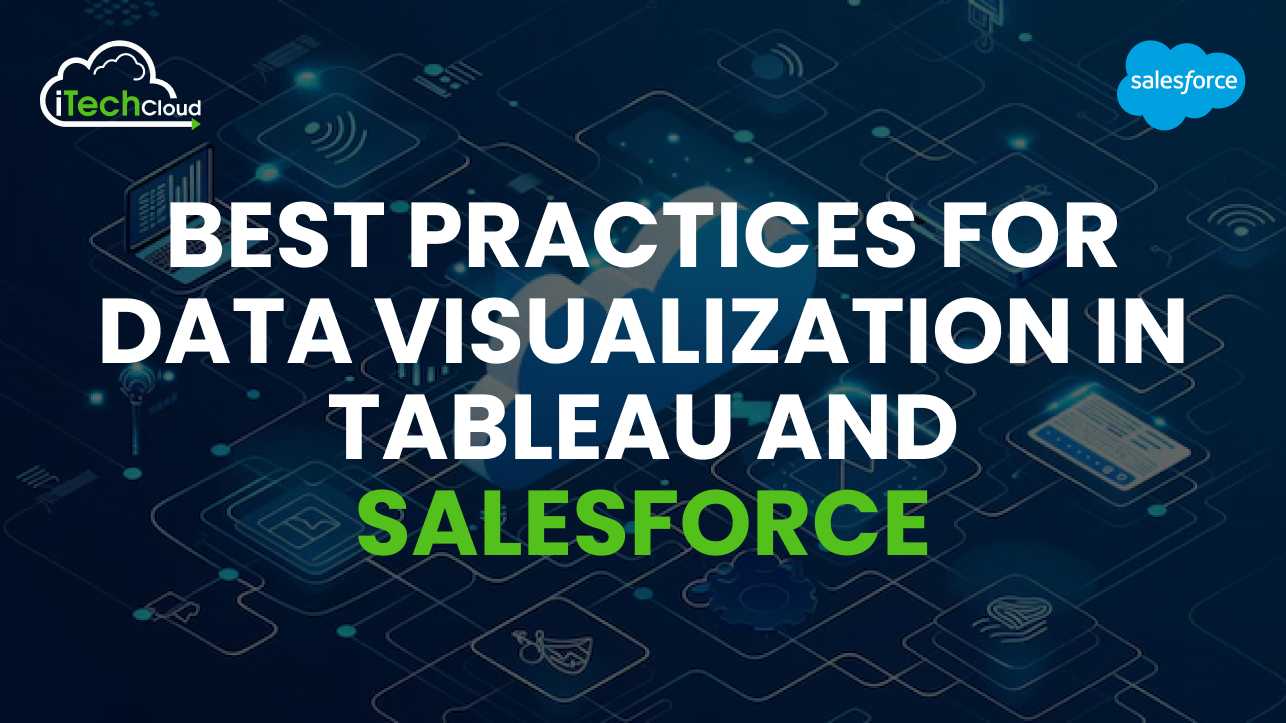
In today’s data-driven business landscape, the ability to visualize data effectively is critical for making informed decisions. Tableau and Salesforce, two powerful platforms, enable organizations to create insightful and impactful data visualizations. By combining Salesforce’s robust CRM capabilities with Tableau’s advanced data analytics and visualization features, businesses can gain deeper insights, enhance decision-making, and improve overall performance.
In this blog, we’ll explore best practices for creating effective data visualizations in both Tableau and Salesforce. These practices focus on helping users maximize the utility of their data while ensuring clarity, simplicity, and relevance in their visualizations.
1. Understand the Audience and Purpose
The foundation of any successful data visualization begins with a clear understanding of its audience and purpose. Before starting the design process, consider who will be consuming the data and what their specific needs are. Some audiences may prefer high-level summaries, while others may need detailed, granular insights.
- For Salesforce users: Dashboards tailored to executives should focus on KPIs, while dashboards for sales reps may emphasize lead conversion metrics or opportunity status.
- For Tableau users: Different visualizations can be created for different departments (e.g., finance, marketing, sales) based on their unique requirements.
2. Choose the Right Visualization Types
Choosing the appropriate visualization type is critical in conveying the right message. Both Tableau and Salesforce offer various visualization options like bar charts, line graphs, heat maps, scatter plots, and more. The key is selecting the one that best matches the data being presented.
- Bar Charts are ideal for comparing categories.
- Line Charts work well for showing trends over time.
- Pie Charts should be used sparingly to compare parts of a whole, ideally for 2-3 categories.
- Heat Maps allow for quick insights into large datasets and show patterns based on color gradation.
- Scatter Plots help visualize correlations between variables.
Ensure that the chosen chart type makes the message clear and easy to interpret.
3. Keep Visuals Simple and Avoid Clutter
Simplicity is key when it comes to effective data visualization. It’s essential to avoid overwhelming your audience with too much information at once. Overloading visualizations with excessive data points, colors, or filters can lead to confusion.
- Salesforce Tip: Use minimalistic designs in dashboards. For example, if you are showing lead performance, limit the number of metrics displayed and use consistent colors to represent the same values.
- Tableau Tip: Reduce unnecessary gridlines, avoid 3D charts, and eliminate extra labels that don’t add value to the visualization.
Clear, straightforward visuals allow users to understand insights at a glance.
4. Ensure Data Accuracy and Integrity
No matter how visually appealing a dashboard is, it’s only as good as the data driving it. Always ensure that the data being used is accurate, up-to-date, and reliable. Incorrect or stale data can lead to poor decision-making, eroding trust in the visualization.
- Salesforce Data Integrity: Regularly audit data to ensure no duplicate entries, incomplete fields, or outdated information.
- Tableau Data Integrity: Use real-time data connectors whenever possible, or schedule regular updates for static datasets to keep your reports accurate.
Accurate data ensures that the story your visualizations tell is trustworthy.
5. Leverage Filters and Drilldowns
One of the most powerful features of data visualization tools like Salesforce and Tableau is the ability to interact with the data. Providing filters, drilldowns, and dynamic views allows users to customize their data exploration based on their needs.
- In Salesforce: Use dynamic filters to enable users to view specific segments of data, such as opportunities by region or by product type. Custom filters can enhance the usefulness of the dashboard by providing more control.
- In Tableau: Tableau’s interactive filtering capabilities allow users to slice and dice data in different ways, offering a deeper exploration of trends. Adding drill-down options in Tableau helps users view the data at a more granular level when necessary.
Interactive dashboards improve user engagement and lead to more actionable insights.
6. Design for Mobile Responsiveness
As more users access data on mobile devices, it’s crucial to design dashboards that are mobile-friendly. Mobile dashboards should be simplified versions of their desktop counterparts, focusing on key metrics and avoiding excessive content.
- Salesforce Dashboards: Salesforce offers pre-configured mobile views, but it’s important to test the dashboard design on different devices to ensure readability and usability.
- Tableau Dashboards: Tableau offers mobile layouts for dashboards. Make sure that critical information is displayed prominently on smaller screens and that navigation remains intuitive.
By optimizing your visualizations for mobile use, you ensure users can access insights anytime, anywhere.
7. Maintain Consistency Across Dashboards
Consistency in design, color schemes, and labeling across different dashboards helps users quickly understand the visualizations. Avoid switching between chart styles, colors, or scales from one dashboard to another, as this can cause confusion.
- Salesforce Tip: Establish a standard format for Salesforce dashboards, ensuring uniformity in font, color, and chart types. Use similar metrics and KPIs across dashboards to ensure familiarity.
- Tableau Tip: Utilize Tableau’s dashboard templates to maintain consistency. Set up standard color palettes, fonts, and chart styles so that users can easily interpret new dashboards.
A consistent design language helps create a seamless user experience.
8. Highlight Key Insights and Use Color Intentionally
Effective use of color can significantly enhance the readability of a dashboard, but it must be applied thoughtfully. Colors should be used to highlight important data points, not to distract or overwhelm the viewer.
- Salesforce Tip: Use conditional formatting to emphasize key metrics such as sales targets or overdue tasks. Colors like red for danger and green for success are intuitive choices.
- Tableau Tip: Tableau’s powerful color options let you highlight outliers or specific segments of data. Ensure that you’re using a color scheme that’s accessible and doesn’t overwhelm the user. Avoid using more than 4-5 different colors in a single visualization.
The right use of color can direct attention to the most important insights.
9. Utilize Hierarchical Structures and Labels
When presenting data, structure it in a hierarchical manner to lead users through the story. Labeling is equally important, as it provides context for the data being displayed.
- In Salesforce: Organize dashboard components in logical sequences, starting with high-level KPIs and then drilling down into detailed metrics. Always label charts and axes clearly, ensuring the viewer understands what they’re looking at.
- In Tableau: Create hierarchies within your data to allow users to move from summary views to more detailed insights. Tableau’s hierarchy feature is particularly useful for creating drillable views. Always ensure that axes and units are properly labeled.
Clear structure and labels make dashboards easier to navigate.
10. Regularly Review and Update Dashboards
Data needs evolve, and so should your dashboards. Regularly reviewing and updating visualizations ensures that they remain relevant, useful, and aligned with changing business objectives.
- Salesforce: Conduct quarterly reviews of dashboards to ensure that the metrics tracked align with current business goals. Add new KPIs if needed, and remove metrics that are no longer relevant.
- Tableau: Schedule updates in Tableau to refresh data and modify visualizations based on user feedback or changes in business strategy.
Keeping dashboards up-to-date ensures they provide maximum value.
11. Ensure Performance Optimization
As dashboards grow more complex, performance can become an issue. Slow-loading dashboards frustrate users and reduce engagement. Therefore, it’s essential to optimize performance to ensure smooth interaction.
- Salesforce Optimization: Limit the number of components on a single dashboard. Use report snapshots instead of real-time data where appropriate to enhance performance.
- Tableau Optimization: Reduce the number of complex calculations in Tableau, and aggregate data before loading it into the tool. Use Tableau’s built-in performance recorder to identify bottlenecks.
Optimizing performance enhances the user experience and ensures real-time insights.
12. Train Users on Data Interpretation
Finally, it’s important to educate users on how to interpret the data presented in your visualizations. No matter how well-designed a dashboard is, if the audience doesn’t understand how to use it, its value will be diminished.
- Salesforce: Offer training sessions or create user guides that explain how to navigate dashboards, apply filters, and interpret key metrics.
- Tableau: Tableau users should be provided with hands-on training to explore dashboard interactivity, drill-downs, and how to best analyze the data.
Empowering users to interact with the data ensures that they can fully leverage the insights presented.
Conclusion
Effective data visualization in Tableau and Salesforce requires careful planning, design, and execution. By following these best practices—understanding your audience, choosing the right visualizations, maintaining simplicity, and ensuring accuracy—you can create powerful dashboards that drive better decision-making and foster business growth.








To ensure effective data visualization in Tableau and Salesforce, follow key best practices: understand your audience, simplify your visualizations, and leverage interactive features. Focus on clarity by avoiding clutter and using relevant KPIs. Tableau’s interactive dashboards and filters enable deeper insights, while Salesforce dashboards track essential business metrics. Mastering these tools through the Best Tableau Course can enhance your skills significantly. For those interested, institutes like CETPA Infotech offer comprehensive training to help you optimize your data visualization capabilities.