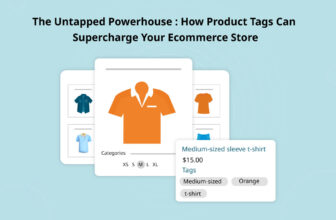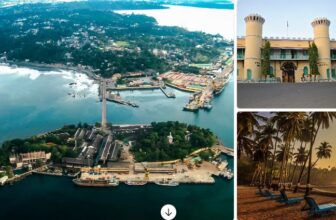For all of your printing needs, an HP Envy 4500 printer can be useful and effective, but like any other piece of technology, it might have problems. A common cause of annoyance for customers is issues with the HP Envy 4500 ink. You may save wasting time, money, or needless stress when addressing problems like poor print quality, low ink alerts, or cartridge challenges when you know about these common issues and their solutions.
Poor Print Quality
Poor print quality is one of the main complaints expressed by HP Envy 4500 users. Incomplete printing, faded letters, or streaks can all be signs of this type of issue. Clogged printheads and low ink levels are frequently the root reasons.
Solution:
- Check Ink Levels: Ensure that your ink cartridges have sufficient ink. Low ink levels can significantly impact print quality. Replace cartridges if necessary.
- Clean Printheads: Use the printer’s automated cleaning function to clean the printheads. This process helps remove dried ink or debris that may be affecting print quality. You can find this option in the printer’s settings menu.
- Manual Cleaning: If automated cleaning doesn’t resolve the issue, manually clean the printheads. Refer to your printer’s manual for detailed instructions on how to safely clean the printheads.
Ink Cartridge Errors
Even when ink cartridges are set correctly, the printer might fail to recognize or accept them, which is a further common issue. Error messages suggesting incompatible or empty cartridges may result from this.
Solution:
- Check Cartridge Compatibility: Ensure that you are using genuine HP ink cartridges compatible with the HP Envy 4500. Using third-party or incompatible cartridges can trigger errors.
- Reinstall Cartridges: Remove and reinstall the ink cartridges carefully to ensure they are properly seated. Restart the printer and check for error messages.
- Update Firmware: Sometimes, updating the printer’s firmware can resolve cartridge recognition issues. Visit HP’s official website and download the latest firmware for your HP Envy 4500 model.
Low Ink Alerts
The HP Envy 4500 printers are intended to alert users when the ink is running low. However, even when the cartridges are changed, these alerts might still show up early or frequently.
Solution:
- Reset Ink Level Indicator: Some users have found success in resetting the ink level indicator. This can often be done through the printer’s settings menu. Refer to your printer’s manual for specific instructions.
- Ignore Alerts Temporarily: If you have recently replaced the ink cartridges and are confident in their installation, you can choose to ignore the alerts until print quality visibly diminishes. This is a temporary solution and may not work in all cases.
Printer Not Printing
In some instances, the HP Envy 4500 may not respond when you send a print job. This can be frustrating, especially if there are no error messages displayed.
Solution:
- Check Connectivity: Ensure that the printer is properly connected to your computer or network. Verify all cables and wireless connections.
- Restart Printer: Power off the printer, wait for a few minutes, and then power it back on. Sometimes, a simple restart can resolve connectivity issues.
- Update Drivers: Outdated or corrupted printer drivers can also cause printing problems. Visit HP’s official website to download and install the latest drivers for your HP Envy 4500 model.
Conclusion
Your HP Envy 4500 printer’s ink problems don’t have to be difficult to resolve. With understanding of these typical issues and their fixes, you may efficiently execute repairing and preserve your printer’s top performance. Never forget to use original HP ink cartridges and to clean and maintain your gadgets according to the manufacturer’s instructions. Your HP Envy 4500 can provide high-quality prints for many years to come if you take good care of it.