Efficient product management is a key element of running a successful woocommerce upload products csv, and using a CSV file for product uploads can save time and streamline operations. Whether you are adding new products or updating existing ones, importing and exporting data with CSV files offers a fast and effective solution. This guide covers the steps to add and update products in WooCommerce using CSV files, along with tips to ensure smooth imports.
Benefits of Using CSV Files for WooCommerce Product Management
1. Bulk Product Management
Managing a large inventory manually can be overwhelming. Using CSV files allows you to add or update hundreds or even thousands of products simultaneously.
2. Improved Efficiency
Products via woocommerce upload file can drastically reduce the time required to add or update individual products, especially for large stores.
3. Easy Product Updates
CSV files make it easy to update existing product information, such as prices, descriptions, stock levels, and categories, all at once.
4. Data Portability
CSV files are universally supported, allowing you to easily export and import data between different platforms and systems.
How to Add Products to WooCommerce Using a CSV File
Step 1: Prepare Your CSV File
Before importing, ensure your CSV file is properly formatted for WooCommerce. The file should include essential columns such as product name, SKU, price, description, stock status, and images. WooCommerce provides a sample CSV template which can be downloaded from the Products > All Products page under the Import option.
Essential Columns to Include:
- Product Name
- SKU (Stock Keeping Unit)
- Price
- Product Description
- Product Categories
- Stock Status
- Images
Ensure the CSV file is free of errors and all product data is correct before proceeding.
Step 2: Import the CSV File
- From your WooCommerce dashboard, go to Products > All Products.
- Click the Import button at the top of the page.
- On the next screen, click Choose File and select your prepared CSV file.
- Click Continue.
- WooCommerce will show a preview of the data and match the columns in the CSV file with the corresponding fields in WooCommerce.
- If everything looks good, click Run the Importer to start the import process.
Step 3: Verify the Imported Products
Once the import process is complete, check your product listings to ensure that all data has been correctly imported. If any errors occurred, you may need to adjust the CSV file and re-import.
How to Update Existing Products with a CSV File
Updating product information in bulk is just as straightforward as adding new products. To do this, simply follow the same steps as importing new products but ensure your CSV file includes the existing product identifiers (e.g., SKU) to update them.
Step 1: Prepare Your Update CSV File
For updating products, include the SKU or ID of the products you wish to update. You can also add or modify product fields like price, description, stock status, and images.
Step 2: Import the Update CSV File
- Navigate to Products > All Products in your WooCommerce dashboard.
- Click on the Import button.
- Select your updated CSV file and click Continue.
- Match the CSV columns with the correct WooCommerce fields.
- Choose Update Existing Products if you are updating existing entries.
- Click Run the Importer to apply changes to your products.
Step 3: Confirm the Updates
After the import, review your products to confirm that all updates have been successfully applied. If you encounter any issues, check the CSV file for errors or format inconsistencies.
Best Practices for Importing and Updating Products with CSV Files
1. Check for Correct Formatting
Ensure your CSV file is properly formatted. Any extra spaces, incorrect column headers, or special characters can cause the import process to fail.
2. Use Unique SKUs
Each product in WooCommerce should have a unique SKU. This is critical for both product identification and updating existing products without creating duplicates.
3. Test with a Small Batch
Before uploading a large file with hundreds of products, consider testing the process with a small batch to ensure that everything works correctly.
4. Backup Your Store Data
Always back up your WooCommerce store before making bulk changes or imports. This ensures you can easily restore your store in case something goes wrong.
5. Keep Product Images Organized
Ensure all image URLs are correct in the CSV file. You can either upload images via URLs or import them directly to your site during the import process.
FAQs
1. Can I import custom fields with a CSV file?
Yes, WooCommerce allows you to import custom fields along with standard product data. However, you need to map the custom fields to the corresponding fields in WooCommerce during the import process.
2. What if my product images don’t show up after import?
Ensure that the image URLs in your CSV file are correct and point to images stored on a publicly accessible server. Alternatively, you can upload images directly via WooCommerce after the import.
3. Can I update prices using a CSV file?
Yes, you can easily update product prices by including the new price in your CSV file and importing it into WooCommerce.
4. What happens if a product SKU is missing or incorrect?
If the SKU is missing or incorrect, WooCommerce may create a duplicate product instead of updating the existing one. Always verify SKUs before importing to prevent this issue.
5. Is there any limit to the number of products I can import?
The number of products you can import depends on your hosting environment. Large stores may require optimized server settings for a smooth import process.
Conclusion
Using CSV files to add and update products in WooCommerce is a powerful tool for managing large product inventories. By following the steps outlined in this guide and adhering to best practices, you can streamline your product management process and ensure that your store stays organized and up-to-date.
Whether you’re uploading a batch of new products or updating existing ones, CSV file imports provide an efficient and error-free way to manage your WooCommerce products. Make sure to back up your store, check for formatting issues, and test with a small batch before proceeding with large imports to ensure a smooth process.