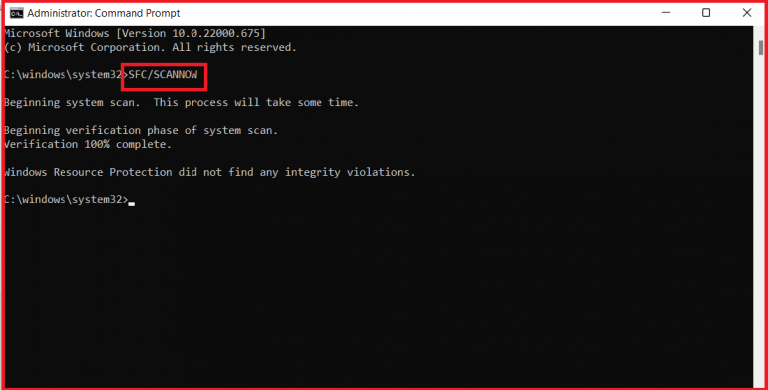
Microsoft Windows Update error code 8024400a: Computer Freezes when checking for Windows Update Getting Error code 8024400a when upgrading to Windows 10 from Windows 8.1.
When you try to download or installing update from Windows Update in Windows 8, Windows 7, Windows 10 or Windows Vista, the computer may freeze. If the computer freezes during windows installation.
Quick Solutions for Windows Update Error Code 8024400a
To resolve this problem, follow these steps:
1.Run Windows Update Troubleshooter and check if it helps
a: Press Windows logo + W to open the search box.
b: Type troubleshooting, hit enter.
c: Now click System and Security.
d: Now click Windows Update
2. Run the scan again
If the scan freezes and doesn’t complete when Windows Update is scanning for updates, try to run the scan again.
3.Perform a System Restore
If you’re having problems installing Windows Updates, use the following method.
When you start your computer by using the Windows installation disc, you can perform system recovery options on startup.
Follow these steps: for this error code 8024400a solutions
- Turn off your computer manually by pressing the power button.
- Start your computer by pressing the power button.
- At the login screen, tap or click the power icon in the lower-right corner.
- Press the Shift key, and then tap or click Restart.
- On the Choose an options page, tap or click Troubleshoot, and then tap or click Advanced options.
- Tap or click System Restore. The computer will restart System Restore. Select your account to continue.
- On the System Restore page, tap or click Next.
- If you are prompted to specify a disk to restore, select the hard disk, and then tap or click Next.
- When the restoration process is complete, tap or click Restart.
Refresh your PC
Note When you use the “Refresh your PC” tool, your computer will restore the current Windows installation to the original installation version. This method requires you to reinstall all windows updates that are not included on the installation. Applications that you installed from disc or websites will be removed. You will find a list of removed applications on your desktop.
- Turn off your computer manually by pressing the power button.
- Start your computer by pressing the power button.
- At the login screen, tap or click the power icon in the lower-right corner.
- Press the Shift key, and then tap or click Restart.
- On the Choose an options page, tap or click Troubleshoot, and then tap or click Advanced options.
- Tap or click Refresh your PC.
- Under Refresh your PC, tap or click Next.
- Follow the instructions on the screen you can fix without error code 8024400a
In Conclusion,
Finally, If you are still not able to resolve this error code 8024400a , we suggest you to chat with our assured experts. I am sure they will give you the best solutions to resolve completely. You can also visit our website for more information.







