Efficient workflow management is essential for any business aiming to enhance productivity, reduce manual tasks, and improve accuracy in daily operations. One area ripe for improvement is invoice processing, traditionally a time-consuming and error-prone activity. By adopting Optical Character Recognition (OCR) and integrating it with Odoo, businesses can streamline their invoice workflows, minimize manual data entry, and increase overall operational efficiency. Here’s a comprehensive guide on leveraging OCR technology with Odoo to optimize your invoice management process.
Why Invoice Digitization Matters for Businesses
Invoice digitization involves transforming paper invoices into electronic formats, making them easier to store, access, and process. When paired with OCR, digitized invoices become even more powerful. OCR technology scans and extracts key information from invoices, such as vendor names, invoice numbers, dates, and line items, converting them into editable and searchable text. This approach not only eliminates the need for repetitive manual data entry but also significantly reduces errors associated with manual processes.
Benefits of Invoice Digitization in Odoo
- Enhanced Accuracy: OCR and Odoo together improve data accuracy by reducing human intervention, ensuring correct information capture from invoices.
- Faster Processing Times: Automated invoice processing cuts down on the time required to input and verify data, allowing finance teams to focus on more strategic activities.
- Reduced Operational Costs: By automating repetitive tasks, businesses can reduce overhead associated with manual processing and limit the risk of costly errors.
- Improved Data Security: Digitized invoices are easier to secure and track, enhancing data integrity and reducing risks related to physical document handling.
Step-by-Step Guide to Implementing Invoice Digitization with OCR in Odoo
This step-by-step guide outlines how to effectively use OCR in Odoo for digitized invoice processing, allowing you to improve workflow efficiency and productivity.
Step 1: Set Up Odoo for Invoice Management
Before implementing OCR, you’ll need to ensure your Odoo instance is configured for managing invoices. Odoo’s Accounts Payable (AP) module provides a comprehensive framework for handling vendor invoices, tracking payments, and managing financial data. Start by:
- Accessing the AP Module: Navigate to the Accounts Payable module in Odoo, where you can set up invoice templates, manage vendor profiles, and track payments.
- Customizing Invoice Fields: Identify and customize invoice fields that are crucial to your workflow, like invoice date, amount, due date, and payment terms.
- Configuring User Permissions: Assign appropriate permissions to team members responsible for invoice processing, ensuring only authorized individuals can access and modify financial data.
Step 2: Integrate OCR with Odoo
With Odoo set up, the next step is to integrate OCR for automatic data extraction from invoices. Many OCR solutions are compatible with Odoo, but it’s essential to choose one that aligns with your workflow needs. Here’s how to integrate OCR:
- Select an OCR Solution: Choose an OCR platform that integrates smoothly with Odoo, supports various document formats, and can accurately recognize multilingual text if needed.
- Set Up Integration: Use Odoo’s API or an existing connector to link your OCR solution to Odoo’s AP module. This setup ensures a seamless data flow between the two systems.
- Configure Data Mapping: Map invoice fields within the OCR tool to match Odoo’s fields (e.g., map “Invoice Number” in the OCR to “Reference Number” in Odoo). This alignment allows for accurate data transfer without manual adjustments.
Step 3: Test the OCR System for Accuracy
Once OCR is integrated with Odoo, conduct a few test runs to assess its accuracy in capturing and transferring data. This quality check will ensure the OCR’s reliability and help prevent errors in your live workflow.
- Run Sample Invoices: Process a batch of sample invoices through the OCR system and verify the extracted data in Odoo.
- Check for Errors: Cross-check the information populated in Odoo to spot any inconsistencies or inaccuracies in the OCR output.
- Refine Data Extraction Rules: If errors are detected, adjust the OCR settings or refine the data extraction rules to improve accuracy.
Step 4: Automate Invoice Workflow in Odoo
With OCR successfully integrated, you can now set up automation rules within Odoo to further streamline invoice processing. Automation in Odoo allows you to handle repetitive tasks efficiently, reducing time and effort.
- Define Workflow Rules: Set up workflow rules that dictate how invoices are handled, such as automatically routing invoices to the correct approver or triggering alerts for overdue payments.
- Enable Approval Automation: For invoices that meet certain criteria, like those below a specific amount, configure automatic approvals to speed up the process.
- Automate Notifications: Set up notifications for payment reminders, invoice discrepancies, or missing data, ensuring all team members stay informed.
Step 5: Monitor and Optimize the Workflow
After automating your invoice process, it’s essential to monitor the workflow for continuous improvement. Regular evaluation will help you identify bottlenecks and make necessary adjustments.
- Track Key Metrics: Monitor essential performance metrics, such as the time taken per invoice, error rates, and monthly processing costs.
- Identify Bottlenecks: Use Odoo’s reporting features to identify stages in the workflow that slow down processing or increase costs.
- Adjust Workflow as Needed: Based on performance metrics, make periodic adjustments to the OCR settings or automation rules to enhance efficiency further.
Best Practices for Effective Invoice Digitization in Odoo
To maximize the benefits of OCR and Odoo for invoice processing, consider these best practices:
- Choose the Right OCR Software: Prioritize an OCR tool with high accuracy, ease of use, and compatibility with Odoo’s API for smoother integration.
- Regularly Update Data Extraction Rules: As invoice formats evolve, update OCR extraction rules to maintain high accuracy.
- Set Clear Permissions: Restrict access to sensitive financial data by setting clear user roles and permissions within Odoo.
- Establish a Review Process: Implement a periodic review process to catch and correct any OCR errors that could affect the accuracy of your records.
Conclusion
Using OCR and Odoo together can significantly improve invoice processing, reducing the manual workload and minimizing errors. By following this guide to set up and integrate OCR within Odoo’s AP module, businesses can achieve a more efficient and reliable invoice workflow, allowing teams to focus on value-added tasks rather than tedious data entry. Embrace invoice digitization and automation to enhance your productivity, lower costs, and drive business success.