Installing a security camera system on your PC is a practical way to monitor and secure your home or workplace. It allows you to view live footage, store recordings, and manage security settings conveniently. This guide will help you understand the process in simple terms. You will feel confident handling the CCTV Camera installation services guide for pc.
Why Install a CCTV Camera on Your PC?
Connecting a CCTV camera system to your PC offers several benefits:
Real-Time Monitoring: View live footage from your camera on a large screen.
Recording Storage: Use your PC’s hard drive for recording footage.
Control and Configuration: Easily adjust camera settings using compatible software.
Cost-Effective Solution: Avoid additional expenses for a dedicated monitor or DVR setup.
What You’ll Need
Before starting, gather the following items:
CCTV Camera: Either an IP camera, USB camera, or one connected to a DVR/NVR system.
Power Supply: Ensure the camera has a reliable power source, either a power adapter or Power over Ethernet (PoE).
Connection Cables: USB, Ethernet, or BNC cables, depending on your camera type.
Compatible Software: Software provided by your camera manufacturer (e.g., Hikvision, CP Plus CCTV Cameras ) or third-party applications like Blue Iris.
PC with Adequate Storage: A computer with sufficient RAM and storage capacity for video recording.
Step-by-Step Guide to Installing a CCTV Camera on Your PC
Check Compatibility
Ensure your camera is compatible with your PC. Check the camera manual to identify the type of connection it uses:
USB Cameras: Plug directly into the PC’s USB port.
IP Cameras: Connect via Ethernet or Wi-Fi.
DVR/NVR Systems: Use HDMI or network cables to link the system to your PC.
Install Necessary Software
Visit the camera manufacturer’s website and download the recommended software.
Install the software on your PC and follow the setup instructions.
Create an account if prompted.
Connect the Camera
For USB Cameras
Plug the camera into your PC’s USB port.
The software should automatically detect the camera.
For IP Cameras
Connect the camera to the same network as your PC using Ethernet or Wi-Fi.
Note the camera’s IP address (found in the camera’s manual or app).
For DVR/NVR Systems
Use an HDMI cable to connect the DVR/NVR to your PC. Alternatively, connect the system and PC to the same network.
Configure the DVR/NVR settings using the provided software.
Configure the Camera
Open the installed software.
Add your camera by entering its details, such as IP address, username, and password.
Test the connection to ensure the camera feed appears on the screen.
Adjust Settings
Configure resolution and frame rate for optimal performance.
Set motion detection alerts and recording schedules.
Choose a storage location for saved footage on your PC.
Step 6: Monitor and Record Footage
Use the software interface to view live footage. Enable recording options to store videos on your PC for later review.
Tips for a Smooth Installation
Stable Power Supply: Ensure your camera has uninterrupted power to avoid downtime.
Secure Connections: Use high-quality cables to prevent connectivity issues.
Keep Software Updated: Regular updates improve performance and security.
Backup Footage: Use external storage to prevent data loss.
Common Problems and Solutions
Camera Not Detected by the Software
- Check all cable connections.
- Make sure to power on the camera.
- Reinstall the software or update drivers.
Poor Video Quality
- Adjust the resolution in the software settings.
- Clean the camera lens.
- Check your internet connection for IP cameras.
Cannot Access the Camera Remotely
- Verify the camera’s IP address and network configuration.
- Enable remote access settings in the software.
Recording Not Working
- Ensure sufficient storage space is available on your PC.
- Ensure that you set the recording schedule correctly.