
Computers have become an integral part of our lives, supporting everything from work to entertainment. However, like any technology, they are prone to issues that can disrupt productivity. Understanding the most common computer repair problems can help users troubleshoot effectively and seek professional assistance when needed. If you’re looking for Computer Repair in Chula Vista, CA, knowing these issues can save you time and money.
Slow Performance and System Lag
One of the most frequent complaints from computer users is sluggish performance. A slow computer can be caused by various factors, including outdated software, insufficient RAM, malware infections, or a cluttered hard drive.
How to Fix It:
- Clear Unnecessary Files: Delete temporary files and cache to free up space.
- Uninstall Unused Programs: Too many installed applications can slow down your system.
- Increase RAM: If your computer frequently freezes, upgrading RAM can boost performance.
- Scan for Malware: Run antivirus software to check for potential infections.
- Disable Startup Programs: Reduce the number of programs running at startup.
Overheating and Sudden Shutdowns
Computers generate heat, but excessive overheating can lead to unexpected shutdowns or even hardware damage. Overheating is typically caused by dust accumulation, faulty cooling fans, or blocked air vents.
How to Fix It:
- Clean the Internal Components: Use compressed air to remove dust from fans and vents.
- Check the Cooling System: Ensure that all fans are working correctly.
- Apply Thermal Paste: Replacing old thermal paste can help regulate CPU temperature.
- Use a Cooling Pad: For laptops, a cooling pad can provide additional airflow.
- Avoid Overloading the System: Running multiple resource-heavy programs can cause overheating.
Blue Screen of Death (BSOD)
A Blue Screen of Death (BSOD) is a critical system error that indicates hardware or software failure. It can be caused by faulty drivers, RAM issues, overheating, or hardware failure.
How to Fix It:
- Restart in Safe Mode: Booting into safe mode allows you to diagnose the issue.
- Update Drivers: Ensure all hardware drivers are up to date.
- Check for Faulty RAM: Use the Windows Memory Diagnostic Tool to test RAM.
- Perform a System Restore: Roll back to a previous restore point before the error occurred.
- Check Hardware Components: If the problem persists, faulty hardware may need to be replaced.
Hard Drive Failure and Data Loss
Hard drive failure is a serious issue that can lead to data loss. Symptoms include unusual noises, slow access times, and frequent crashes.
How to Fix It:
- Backup Your Data: Regularly back up important files to an external drive or cloud storage.
- Run Disk Check: Use built-in tools like CHKDSK (Windows) to scan for disk errors.
- Replace the Hard Drive: If failure is imminent, consider upgrading to an SSD.
- Use Data Recovery Software: In case of accidental deletions, recovery tools may help.
- Seek Professional Assistance: For severe cases, a data recovery specialist can attempt to restore lost files.
Internet Connectivity Issues
A common problem users face is losing internet connectivity, which can be caused by network configuration errors, outdated drivers, or router issues.
How to Fix It:
- Restart the Router: Power cycling your modem and router can resolve connectivity issues.
- Check Network Settings: Ensure your computer is set to obtain an IP address automatically.
- Update Network Drivers: Outdated drivers can interfere with network stability.
- Disable Background Applications: Programs consuming excessive bandwidth can slow connections.
- Use a Wired Connection: Switching from Wi-Fi to Ethernet can improve reliability.
Virus and Malware Infections
Malware and viruses can significantly impact system performance, steal personal data, or even render a computer unusable.
How to Fix It:
- Run a Full Scan: Use reputable antivirus software to detect and remove threats.
- Enable Firewall Protection: Firewalls help block unauthorized access.
- Avoid Suspicious Downloads: Only download software from trusted sources.
- Use an Ad Blocker: Prevent malicious ads from injecting malware.
- Keep Software Updated: Regular updates patch security vulnerabilities.
Software Crashes and Freezes
Frequent software crashes can be due to compatibility issues, corrupted files, or insufficient system resources.
How to Fix It:
- Update Software: Ensure all applications are running the latest version.
- Check System Requirements: Verify if your computer meets the software’s specifications.
- Run Compatibility Mode: Some older programs may need compatibility settings adjusted.
- Reinstall the Program: Uninstall and reinstall problematic software.
- Check for Conflicting Applications: Some programs may interfere with each other.
Keyboard and Mouse Malfunctions
Input device issues can be frustrating and are often caused by driver problems, dirt accumulation, or hardware failure.
How to Fix It:
- Check Connections: Ensure the device is properly connected to the computer.
- Update Drivers: Outdated drivers can lead to functionality issues.
- Clean the Device: Remove debris and dust from keys and sensors.
- Try a Different USB Port: Sometimes, switching ports resolves the problem.
- Replace the Device: If all else fails, consider getting a new keyboard or mouse.
Printer Not Responding
Printers failing to connect or respond is another common problem that can be software- or hardware-related.
How to Fix It:
- Restart the Printer: A simple restart can resolve temporary glitches.
- Check Printer Connection: Ensure the printer is correctly connected to the computer.
- Update Printer Drivers: Outdated drivers can cause printing failures.
- Clear Print Queue: Stuck print jobs may be preventing new ones from processing.
- Check Ink Levels: Low ink can cause print jobs to fail.
Battery Draining Too Fast
Laptop batteries that drain too quickly can result from power-hungry applications, battery aging, or incorrect settings.
How to Fix It:
- Adjust Power Settings: Switch to power-saving mode when not plugged in.
- Close Background Applications: Disable unnecessary processes consuming power.
- Lower Screen Brightness: Reducing brightness conserves battery life.
- Check Battery Health: Use built-in diagnostics to assess battery condition.
- Replace the Battery: If the battery no longer holds a charge, consider replacing it.
Conclusion
Computer issues are common, but many problems can be fixed with the right approach. From slow performance and overheating to internet connectivity issues, understanding these problems helps users take preventative measures and resolve them efficiently. For professional Computer Repair in Chula Vista, CA, seeking expert assistance can ensure your device is restored quickly and efficiently.
Techy Chula Vista is your go-to destination for expert computer repair services, offering specialized solutions for PCs, laptops, MacBooks, and iMacs. Our state-of-the-art facility is equipped to handle the most recent technological advancements, and our team of skilled technicians is committed to restoring your device with precision and care. We recognize the vital importance of your computer in managing daily tasks and strive to deliver services that uphold the highest standards of quality and durability. Whether you are experiencing software issues or hardware malfunctions, Techy Chula Vista is here to provide reliable and efficient repairs.







[…] https://ezine-articles.com/what-are-the-most-common-computer-repair-issues/ […]