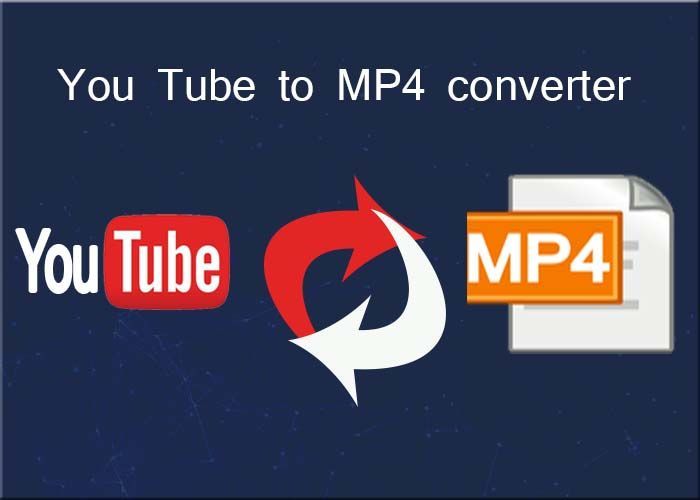
In today’s digital age, YouTube has become the go-to platform for video content. From educational tutorials and music videos to vlogs and documentaries, YouTube offers an endless array of videos. But what if you want to watch a video offline or save it for later? This is where converting YouTube videos to MP4 format comes in handy. In this article, we’ll explore what YouTube to MP4 conversion is, why it’s useful, and how to do it safely and efficiently.
What is MP4, and Why Choose It?
MP4 (MPEG-4 Part 14) is one of the most widely used video formats globally. It is compatible with almost all devices and platforms, from smartphones and tablets to computers and smart TVs. MP4 files are compressed, which means they offer good video quality while keeping the file size manageable. This makes them ideal for offline viewing, sharing, and storage.
Why Convert YouTube Videos to MP4?
Here are a few reasons why people opt to convert YouTube videos to MP4:
- Offline Viewing: Internet access isn’t always available. Converting YouTube videos to MP4 allows you to watch your favorite content anytime, anywhere.
- Convenience: MP4 files can be played on various devices without the need for additional software or codecs.
- Archiving: If you want to save a video for future reference, MP4 is a great choice due to its longevity and wide support.
- Editing: Many people convert YouTube videos to MP4 for editing purposes, such as creating montages or presentations.
Is It Legal to Convert YouTube Videos?
Before diving into the how-to section, it’s essential to address the legality of YouTube to MP4 conversion.
YouTube’s terms of service explicitly state that users cannot download content unless a download option is provided by the platform. However, there are exceptions:
- Public Domain Videos: Content without copyright restrictions can be legally downloaded.
- Creative Commons Videos: These videos are often free to use and download, as permitted by the creator.
- Personal Use: If you own the rights to the video or have the creator’s permission, converting it is generally considered legal.
Always ensure you respect copyright laws and YouTube’s policies when downloading or converting content.
How to Convert YouTube Videos to MP4
There are various methods and tools available for converting YouTube videos to MP4. Below, we’ll outline the most popular options, including online tools, software applications, and browser extensions.
1. Using Online Converters
Online converters are a quick and straightforward way to convert YouTube to MP4 without downloading any software. Here’s how:
- Find a Reliable Online Converter: Popular options include YTMP3, ClipConverter, and Y2Mate.
- Copy the Video URL: Go to YouTube, select the video you want to download, and copy its URL.
- Paste the URL: Enter the link in the online converter’s input field.
- Select MP4 Format: Choose MP4 as the desired output format.
- Download the Video: Click the download button, and the converted file will be saved to your device.
Pros:
- Easy to use
- No installation required
Cons:
- Limited customization options
- Risk of encountering ads or malware
2. Using Dedicated Software
Software applications often provide more robust features than online converters. Popular options include 4K Video Downloader, Any Video Converter, and Freemake Video Converter.
Steps:
- Download and Install the Software.
- Copy and Paste the Video URL: Similar to the online method.
- Choose MP4 as the Output Format.
- Adjust Settings (Optional): Many software tools allow you to customize resolution, bitrate, and other parameters.
- Download.
Pros:
- Advanced features
- Supports batch downloads
Cons:
- Requires installation
- Some tools may have paid features
3. Using Browser Extensions
Certain browser extensions can simplify the process even further. Extensions like Video DownloadHelper or FastestTube are popular choices.
Steps:
- Install the Extension: Add the extension to your browser (Chrome, Firefox, etc.).
- Navigate to the YouTube Video: Open the video you want to download.
- Click the Download Button: The extension will provide options to download the video in MP4 format.
Pros:
- Seamless integration with your browser
Cons:
- Limited support for some videos due to YouTube restrictions
4. Using Mobile Apps
For those who want to convert videos directly on their mobile devices, apps like SnapTube (Android) and Documents by Readdle (iOS) can be used.
Steps:
- Install the App.
- Search or Paste the YouTube URL.
- Choose MP4 Format.
- Download the Video.
Pros:
- Mobile-friendly
Cons:
- Limited availability on official app stores
Tips for Safe and Efficient Conversion
- Avoid Suspicious Websites: Some online converters may contain malware or intrusive ads. Stick to reputable tools.
- Check File Size and Resolution: Choose the appropriate resolution to balance quality and file size.
- Use Antivirus Software: Ensure your device is protected from potential threats.
- Respect Copyright Laws: Always adhere to legal guidelines and respect creators’ rights.
Conclusion
Converting YouTube videos to MP4 is a practical solution for offline viewing, archiving, and editing. With various tools and methods available, you can choose the one that best suits your needs. However, always prioritize safety and legality to ensure a hassle-free experience. By following the tips and recommendations in this guide, you’ll be well-equipped to make the most of YouTube content anytime, anywhere.







