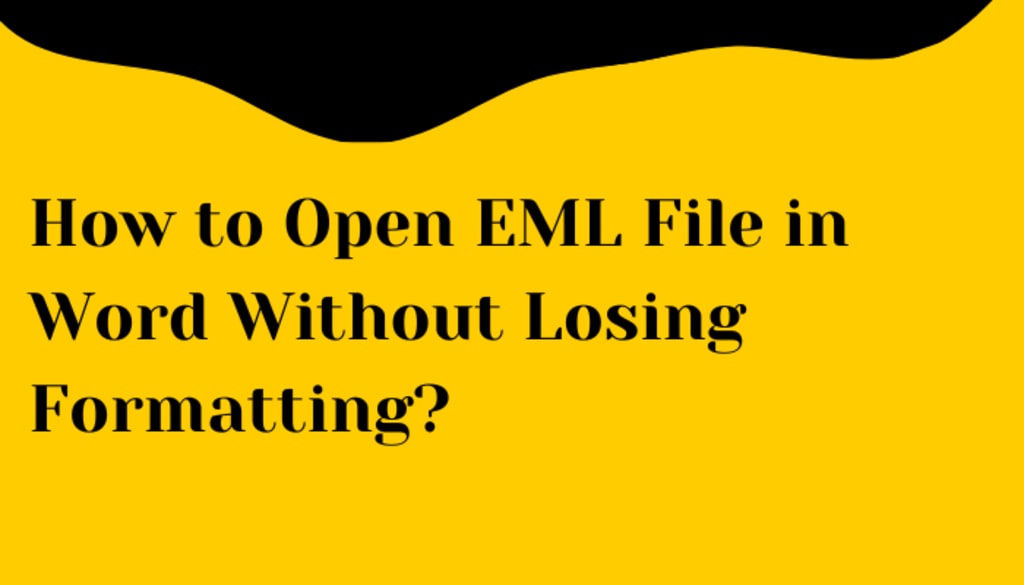
This complete guide teaches how to open EML file in Word document without facing any trouble. If you are consistently searching for this query and are unable to get the right approach then read this article and learn how you can easily open your EML files instantly in Microsoft Word without requiring any technical knowledge.
Email is the primary mode of communication; hence, having the proper instruments for handling and retrieving information is critical. The most used file format that is commonly used in email messages is the EML file which is an abbreviation for Electronic Mail; all its messages, attachments, and metadata can be saved in EML format and it is compatible with email clients that include Thunderbird, Windows Live Mail, and Microsoft Outlook.
However, there can be cases when you need to access EML files in another software solution, for example, Microsoft Word. Sometimes, it makes more sense to open EML file in Word simply because it provides more freedom and ease of editing, formatting or even reviewing the contents.
In this article, we will discuss easy and effective ways for how to open EML file in Word document. We’ll help you through each step on how you can use Word to access and manage your EML files successfully. After reading this article, you will get acquainted with how to open EML files with Microsoft Word.
What Are the Needs to Open EML File in Word?
- Easy Editing: Word offers editing features that allow changing the content of the message in the process of its sending.
- Formatting Options: Word offers some formatting options that can enhance presentation.
- Consolidation: Integrate the text of the message with other documents in Word.
- Review Convenience: View emails in a more familiar and comfortable setting.
- Annotation: Add comments and notes directly to the email content.
- Print-Friendly: Easily print emails with customized formatting.
- Archiving: Save emails as Word documents for organized storage.
- Integration: Use Word’s features to integrate email content into reports or projects.
How to Open EML File in Word?
Following these two steps to open EML files in Microsoft Word document:
Step 1- Save EML File as TXT Using Notepad
- Open the EML file using Notepad on your computer.
- Click on File > then go to Save As.
- Select TXT in Save as type and click the Save Button.
Step 2- Open the EML File in Word Via TXT Format
- Navigate to the EML file you just saved in TXT format.
- Right-click on the file and select Open With option.
- Choose Microsoft Word to open file.
Note: Through this process, you will be able to open EML file in Word. However, you can only view plain simple text which will have no formatting.
If you want to open EML files directly in Word without losing the original formatting then consider using BitRecover EML Converter software. This tool provides a straightforward solution to instantly open all the EML files directly in a Word document with attachments and without making any changes in the original EML file.
It will help you to easily view all the EML files in Doc without following a lengthy procedure. The tool is easy to use and can be easily downloaded on all versions of Mac and Windows. If you want to download this software, you can visit its office site and open EML files in Word for free.
How to Open EML File in Word Without Losing Formatting?
- Start the suggested tool on your computer to open EML files in a Word document without losing formatting.
- Click on the Select File or Select Folder option to add your EML files and open them in Word as per your choice.
- The tool lets users select required folders and open only the selected one.
- Go to the File saving option and select DOC format from the list. The tool offers a variety of saving options that can be helpful for you in the future.
- After this, check out the folders you want to apply to the select EML files.
- At the end, Click on Convert and begin open EML to into a Word document.
Conclusion
So if you’re looking for how to open EML file in Word then the above techniques might have helped you. After reading the complete article, it’s up to you which solution you find better to open an EML file in Word. However, before choosing the solution, read the differences between the two of them wisely to avoid any trouble.







